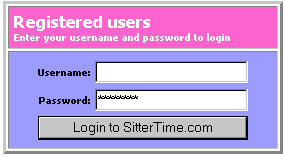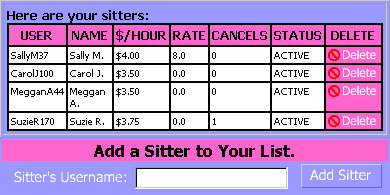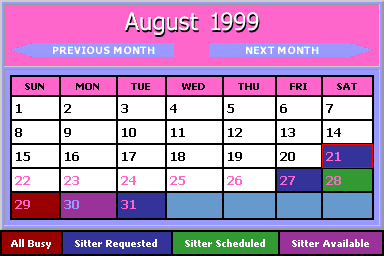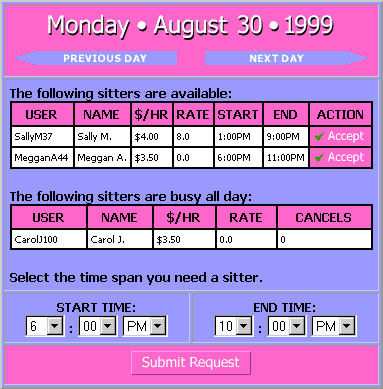© SitterTime, LLC.
All Rights Reserved.
Legal Disclaimer
|
|
SitterTime.com for Parents
 SitterTime.com is your babysitter list on the web, but instead of your list
just being a piece of paper with names and phone numbers, your list on
SitterTime tells you who is available, who's not, and who may be. For
example, let's imagine that it's Thurdsay night, and your spouse says,
"Honey, we've been invited to the Mitchell's Saturday night, so please line
up a sitter!". Before SitterTime.com, you'd say, "OK, dear, I'll start
making phone calls, wish me luck!". Now, you simply log onto SitterTime,
and check out the calendar. With a little luck, you'll see this Saturday
marked as green, meaning that at least one of your sitters is available.
You then click on Saturday, and up comes your sitter listing for that day.
Let's say it shows Suzy J, your favorite sitter, as being available from
4:00 PM to 2:00 AM. Great! You need her from 5:30 to midnight, so you set
those times on the screen. Just click on the "Accept" button on Suzy's
line, and you've got it. Suzie will immediately get an email that tells
her who has reserved her and for what time. You call her to confirm and
make arrangements. Is that great or what?
SitterTime.com is your babysitter list on the web, but instead of your list
just being a piece of paper with names and phone numbers, your list on
SitterTime tells you who is available, who's not, and who may be. For
example, let's imagine that it's Thurdsay night, and your spouse says,
"Honey, we've been invited to the Mitchell's Saturday night, so please line
up a sitter!". Before SitterTime.com, you'd say, "OK, dear, I'll start
making phone calls, wish me luck!". Now, you simply log onto SitterTime,
and check out the calendar. With a little luck, you'll see this Saturday
marked as green, meaning that at least one of your sitters is available.
You then click on Saturday, and up comes your sitter listing for that day.
Let's say it shows Suzy J, your favorite sitter, as being available from
4:00 PM to 2:00 AM. Great! You need her from 5:30 to midnight, so you set
those times on the screen. Just click on the "Accept" button on Suzy's
line, and you've got it. Suzie will immediately get an email that tells
her who has reserved her and for what time. You call her to confirm and
make arrangements. Is that great or what?
If no one shows available, you can then see who is already busy. Then you
can just call the sitters on your list who are not busy, saving yourself
and your sitters the usual phone tag aggravation. Or, if you're not in a
big hurry, simply request a sitter, and later on one of your
sitters may sign up for that time to babysit for you.
SitterTime is not a referral service, you must already know your sitters,
or meet them outside of SitterTime, such as through your neighbors, church,
etc.
Read below to learn about other valuable features of SitterTime.com and how
to use the systemů.
|
|
|
|
|
Register - The first step in using
SitterTime.com is to register. All you are doing here is giving information
needed to allow you to use the system. You only give your first initial
and last name, up to three email addresses, a user name and password of
your choosing, and your zip code to help us see how we're doing in
different geographic areas. The three email addresses may be your home,
work, and cell phone address for phones that can receive email. Your
sitters and other parents are not given your email addresses. We will not
give anyone else your personal information.
Log In - To log in, go to our home page or click on "Log In",
and enter your user name and password.
If you forget your password, click on "I forgot my password", and we'll
immediately email your password to you.
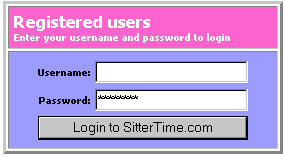
|

|
View Messages - Click on this to see any messages for you. This is
like an internal email. You'll get a message for signifcant events, such
as a sitter accepting your request for a babysitter. If the envelope is showing,
then you have a message to read.
|

|
Update Profile - You may change your email addresses, zip code,
password, and your AutoSub setting (see below) at any time by going to
the Update Profile screen.
|

|
List of Sitters - The List of Sitters page lists your sitters.
You may see what they are currently charging you and what their past
history with you has been. Their user names are also shown in case you
have more than one sitter with the same first name and last initial, to
allow you to know which is which. This includes information on the number
of times they have cancelled and the average of the ratings that you have
given them in the past. You may also remove any sitter from your active
list by clicking on the "Delete Sitter" button. Your are given the
opportunity to "rate" each sitter after they have sat for you, so that you
may better keep track of your favorite sitters.
|
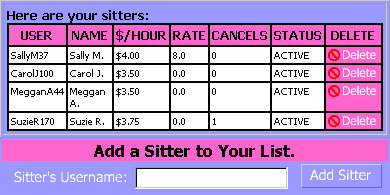
|
|
Sign up Sitters - After you have registered, you may
sign up one or more of your babysitters to your account. To do
this, you must first have their user name, so you need to get them to
register themselves with SitterTime. Be sure to tell them that
it will always be free for sitters. After you get your sitter's user
names, you simply enter those names on the List of Sitters screen. The
sitters will not be available to you online however, until, they each
accept your online invitation to sit for you. They may do this the next
time they logon after you have signed them up.
|

|
Calendar - This is where SitterTime does
its work for you. Each month may be displayed to show which dates your sitters
are available, which dates you have a sitter reserved, which dates you have
already requested a sitter, and which dates all of your sitters are busy.
Dates already passed are not accessible. To access a date, simply click on
that date. To access a different month, click on the "Previous Month" or
"Next Month" buttons.
|
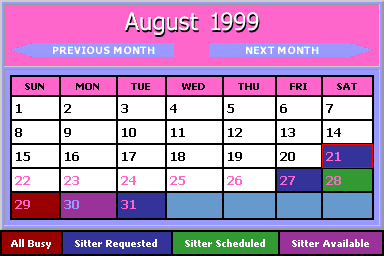
|
|
Setting a Date - After clicking on the date
(click on the number itself), a Date page will appear that shows the
details for that date and allows you to accept an available sitter,
request a sitter date, or cancel a sitter date. If no sitters are shown as
available, and you want to immediately call to find one, the sitters whom
are already busy are listed so that you may call only the non-busy ones on
your list.
If there are sitters shown as available, you may
choose whichever one can cover the times that you need and/or who has
done the best for you in the past and/or who has the most reasonable
fees. To choose a sitter, click on "Accept" for that sitter.
Your chosen sitter will be notified by email, but we recommend
that you call immediately to confirm and make arrangements.
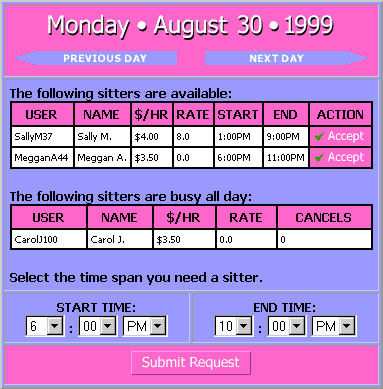
Canceling - If you find that you will not need a sitter for a
reserved date, please cancel that date as soon as possible so that that
sitter will be available to another parent. The sitter will be notified
by email, but you should also call them as well.
AutoSub - During your registration we ask if you want to
use the AutoSub feature,
whereby a sitter may cancel a sitter date (for example, due to illness)
and automatically substitute another sitter on your list who is available.
If more than one of your sitters is available to sub, the one with the
highest rating (see List of Sitters) will be selected. You will be
immediately notified by email, and we recommend that the canceling and
newly reserved sitter call you. If there are no other available sitters,
or if you do not have AutoSub enabled, and the sitter still wants to cancel,
you are notified by email, and of course the sitter should call you. We
highly recommend that you enable AutoSub. If you do not have this enabled,
someone else may beat you out to another one of your sitters who is
available.
The calendar system is active up to a year from the current date
After Registering - After you first register, you will not have any of your
sitters signed up, but you will be able to access your calendar where you
can request sitters. None of your sitters will see this information,
however, until you sign them up."
|
|